How to Cancel Your ABCmouse Subscription in Minutes
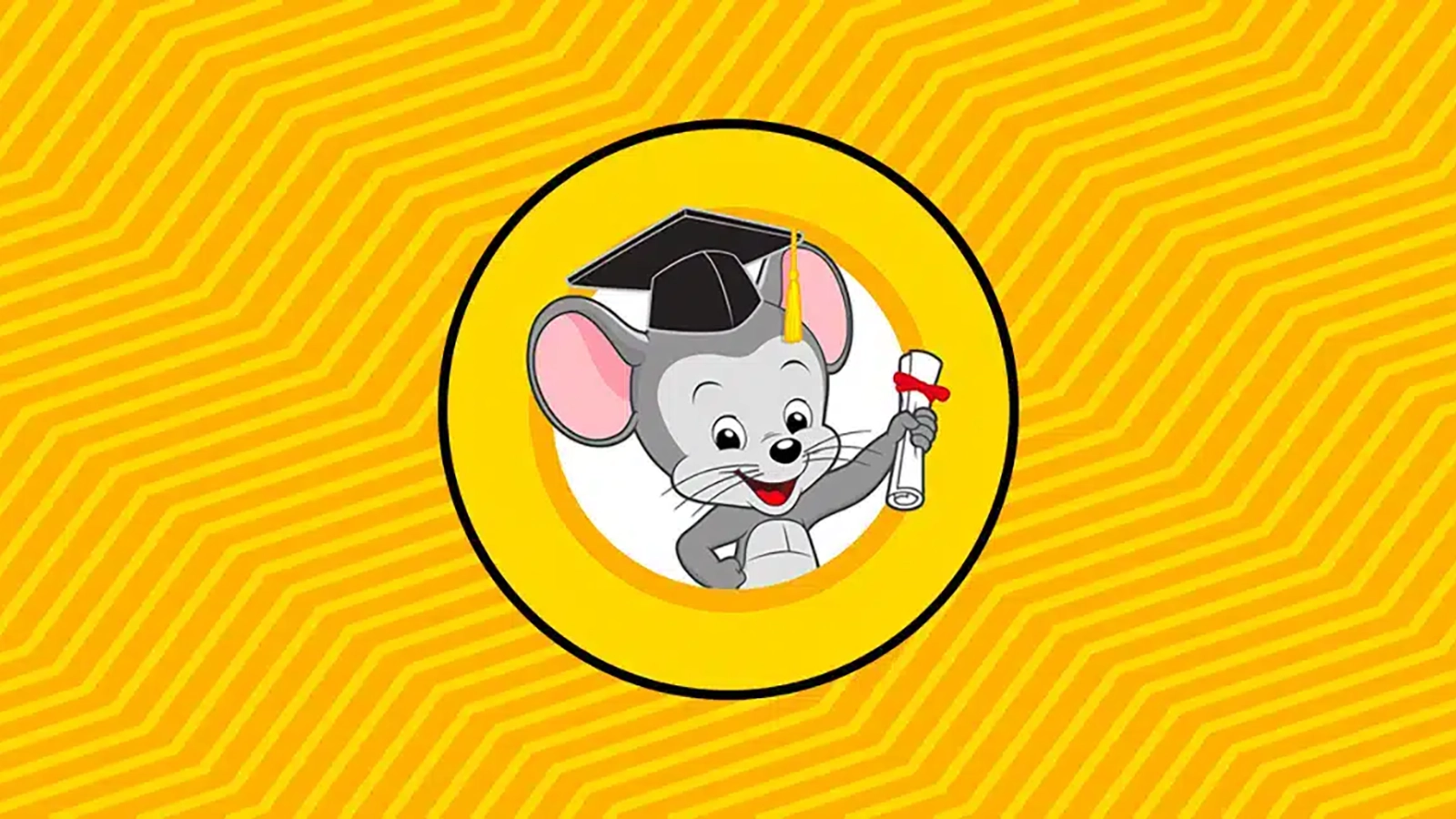
Smartphones, tablets, and computers combined with free and subscription-based educational websites and applications have made a perfect addition to learning, making it funnier, more diverse, and more interactive. However, you may need to try different options and subscribe to new platforms to keep kids engaged as they grow. One of the options which are particularly popular and trusted by millions of parents is ABCmouse. So, whether you’re looking for more affordable options or your child has outgrown the content, you may decide to unsubscribe from ABCmouse.
In this article, we’ll help you cancel your ABCmouse subscription fast and easily by providing you with a step-by-step guide for ABCmouse cancellation. Keep reading to learn more.
Why Cancel ABCmouse Subscription: The Cost of Membership
ABCmouse is an educational website that offers its subscribers a great variety of leveled learning materials. Irrespective of the subscription plan you opt for, it’s an entirely advertisement-free site for children. This means there are no third-party ads to distract your child from learning and playing and no chances for harmful content to be shown.
The early learner platform offers multiple pricing options to fit your needs. When signing up for a subscription, you’ll have three choices: monthly, short-term, and yearly.
The monthly plan costs $12.99 per month and is an excellent choice if you want to avoid commitment and are unsure that the site will match your kid’s needs.
If you’re looking for a slightly longer commitment, the short-term plan may better fit you. Opting for this plan, subscribers pay $29.99 every six months.
For the best value, consider the annual plan, which costs just $59.99 annually. It’s important to note that all pricing is in USD and that prices are subject to change at any time. If you have any questions or need additional assistance, you can always contact ABCmouse’s Customer Care team.
Here is a quick overview of ABCmouse charges:
| Type of Subscription | Cost | Description |
|---|---|---|
| Monthly | $12.99 / month | – Advertisement-free site for children |
| Short-term | $29.99 / 6 months | – Advertisement-free site for children – Lower subscription cost |
| Yearly | $59.99 / per year | – Advertisement-free site for children – Lower subscription cost |
How to Cancel ABCmouse through the App or on the ABCmouse Website
Canceling your ABCmouse subscription is a straightforward process. Follow the steps below.
Step 1: Log In to Your Account
The first step to canceling your ABCmouse subscription is to log in to your account.
Step 2: Click/Tap the Gear Icon
Once logged in, click/tap on the Gear icon at the top of your screen. This will open up a drop-down menu where you can select the Parent Section icon.
Step 3: Select the Parent Section
After selecting the Parent Section icon, you’ll be taken to the Parent Homepage. Here, you can select the My Account panel on the screen’s left side.
Step 4: Select the Cancellation Panel
On the My Account page, you’ll see a few different panels. Look for the Cancellation panel and click/tap on it.
Step 5: Follow the On-Screen Instructions
Once you’ve selected the Cancellation panel, you’ll be guided through the cancellation process. Follow the on-screen instructions to complete the process.
Step 6: Confirm Your Cancellation
After you’ve completed the cancellation process, you should see a confirmation page that says, “Your ABCmouse subscription has been canceled.” If you do not see this page, your account has not yet been canceled.
Step 7: Keep the Confirmation Email
After canceling your subscription, you’ll receive a confirmation email from ABCmouse. Keep this email for your records.
Step 8: Enjoy Access until the End of Your Billing Cycle
Even after canceling your subscription, you’ll still have access to ABCmouse until your current billing cycle ends. However, you will not be charged moving forward.
How to Cancel ABCmouse through the Amazon App Store
If you have an ABCmouse subscription through the Amazon App Store and want to cancel it, you can do so by following these steps:
Open the Amazon App Store on your device.
Tap on “My Apps.”
Select “Subscriptions.”
Update your ABCmouse subscription as needed.
Alternatively, you can also cancel your ABCmouse subscription via the Amazon website or an Amazon Fire Tablet. To cancel via the website, you’ll need to:
Go to “Your Account” on the Amazon website.
Select “Your Apps” under “Digital content and devices.”
Choose “Your Subscriptions” under “Manage.”
Update your ABCmouse subscription as needed.
To cancel on an Amazon Fire Tablet, you’ll need to:
Select “Apps” and then “Store.”
Open the menu and select “Manage Subscriptions.”
Update your ABCmouse subscription as needed.
Once you’ve canceled your ABCmouse subscription, you’ll receive a confirmation email. You’ll still have access to ABCmouse for the remainder of your billing cycle, but your Amazon account won’t be charged for it after that.
How to Cancel ABCmouse through Apple
If you have an ABCmouse subscription you’re paying for through Apple, you’ll need to cancel it through the Apple App Store. The steps to do so are different depending on which device you’re using. Here are the steps for each device:
iPhone, iPad, or iPod touch
To proceed, follow these steps:
Open the Settings app on your device.
Tap on your name or Apple ID at the top of the settings menu.
Select “Subscriptions” from the list.
Choose the specific subscription you wish to manage.
Tap on “Cancel Subscription” to initiate the cancellation process.
Mac computers
To begin, open the Apple App Store app on your device.
Next, click on the Sign In button or your name located at the bottom of the sidebar.
If prompted, sign in to your account.
Scroll down until you find the Subscriptions section, then click on Manage.
From there, select Edit next to the subscription you wish to manage.
Finally, click on Cancel Subscription to proceed with the cancellation.
Windows PC
To get started, open the iTunes app on your device.
Then, choose “Account” from the top menu bar.
Select “View My Account” and sign in with your Apple ID if prompted.
Click on “View Account” and scroll down to the Settings section.
Look for “Subscriptions” and click on “Manage” next to it.
Choose “Edit” for the subscription you wish to manage.
And finally, click on “Cancel Subscription” to proceed with the cancellation.
It’s important to note that the email address used for your Apple ID may not be the same one used to access ABCmouse. If you don’t see the ABCmouse subscription listed, try signing in with a different Apple ID that might have been used to place the order. After canceling your subscription, you can expect to receive a confirmation email from ABCmouse. It’s important to note that even after cancellation, you will retain access to ABCmouse for the duration of your current billing cycle. Rest assured that your Apple account will no longer be charged for ABCmouse following the cancellation.
How to Cancel ABCmouse through the Google Play App
If you want to cancel your ABCmouse subscription that you’ve purchased through the Google Play app, follow the steps below:
Open the Google Play app on your Android device.
Click on the profile icon in the screen’s top right corner.
Select “Payments & subscriptions” from the drop-down menu and then choose “Subscriptions.”
Scroll down the list and locate the ABCmouse subscription you want to cancel.
Click on the ABCmouse subscription to open it, then select “Cancel subscription.”
Follow the prompts to confirm your cancellation.
Once you’ve completed these steps, your ABCmouse subscription will be canceled, and you will no longer be billed for the service.
Frequently Asked Questions
Will I Still Have Access to ABCmouse after Canceling My Subscription?
After cancelling, you will still have access to ABCmouse until the end of your current billing period.
Can I Get a Refund If I Cancel My ABCmouse Subscription?
ABCmouse does not offer refunds for canceled subscriptions, but you will have access to the service until the end of your current billing period. You are entitled to a refund only if ABCmouse has overcharged you or if it continues to charge you after you’ve canceled your subscription.