How to Cancel Brainly Subscription: A User-Friendly Tutorial
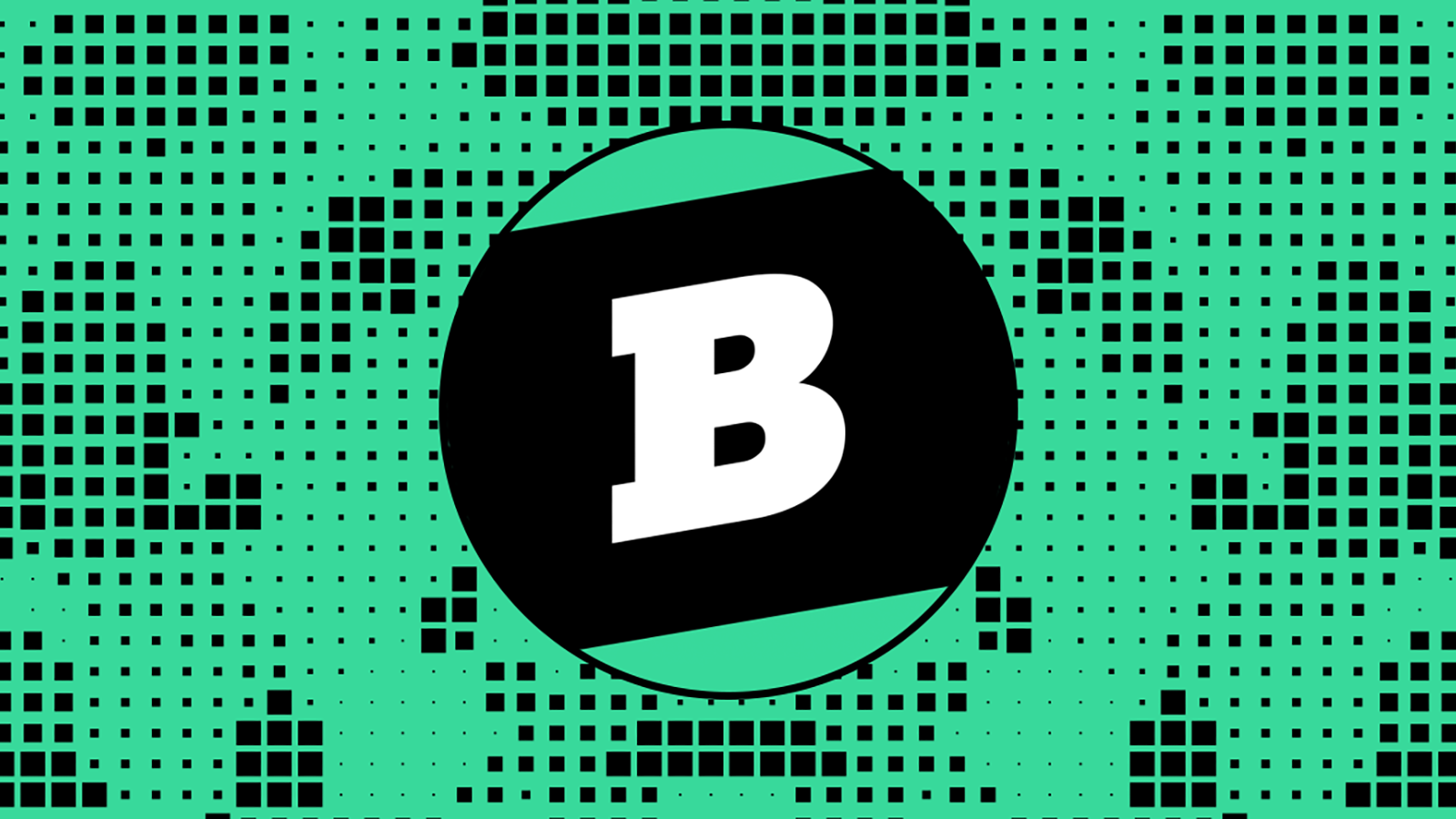
Brainly is a popular peer-to-peer learning platform that brings together over 150 million middle and high school students from around the globe, enabling them to collaborate and assist each other with homework problems. Useful and convenient as it may be, when your kids outgrow it, you find yourself wondering how to cancel Brainly subscription.
While much of the content on Brainly is accessible for free, obtaining verified answers requires a subscription to the Brainly Plus plan. In this article, we will guide you through the process of canceling your Brainly Plus subscription, ensuring a smooth and hassle-free experience should you decide to discontinue your membership.
Why Cancel Brainly Subscription: The Cost of Membership Plans
Brainly Plus offers two subscription plans: monthly, ranging from $10 to $29 per month, and annual plans, ranging from $39 to $96 per year. There’s also an intermediate plan priced at $19 per month or $63 yearly.
The monthly plan is a good option if you prefer flexibility and don’t want to commit to a long-term subscription. However, if you’re looking to save money in the long run and intend to use Brainly extensively, the annual plan might be a better fit for you.
Brainly subscriptions are processed via the payment platforms Stripe, BlueSnap, or Braintree (PayPal). Charges will appear on your statement from one of these providers. You can cancel your subscription by accessing your account settings.
Here is a quick overview of Brainly charges:
| Plan | Live Expert Answer | Billed Monthly | Billed Yearly |
|---|---|---|---|
| Option 1 (Brainly Plus) | 1 Live Expert Answer per month | $10 per month | $39 per year ($3.25 per month) |
| Option 2 | 20 Live Expert Answers per month | $19 per month | $63 per year ($5.75 per month) |
| Option 3 (Brainly Tutor) | 20 Live Expert Answers per month | $29 per month | $96 per year ($8 per month) |
How to Cancel Brainly Subscription on the Website
To cancel a Brainly subscription from the browser on the desktop computer, tablet, or mobile, navigate to the Brainly website and follow these steps:
Log in to your Brainly account.
Click on your profile icon in the top right corner of the page to open the dropdown menu.
Select “Account Settings” from the dropdown menu.
In the Account Settings page, navigate to the “Subscription” tab.
Click the “Cancel My Subscription” button.
How to Cancel Brainly Subscription Using the Brainly App
Note that simply deleting the app or removing it from the main screen will not cancel your subscription or delete your account data.
To cancel your Brainly subscription using the Brainly app, follow these steps:
Open the Brainly app and log into your account.
Tap on the “Me” icon in the screen’s lower right corner.
Click on the “Settings” option.
Click on the “Subscribe” option.
Hit “Cancel Subscription” at the bottom of the screen.
Once you have completed these steps, your Brainly subscription will be successfully canceled.
Remember that canceling your Brainly subscription will only stop future charges to your card but does not mean you’re eligible for a refund for your previous usage. Your subscription will end on the next billing date if you’re not set to renew.
Steps to Cancel Brainly Plus Subscription on the App Store
If you’re using an iPhone or another iOS device, you have to visit the App Store to cancel your Brainly Plus subscription. To avoid complications and being charged excessively, follow the steps below:
Open the Settings app on your iPhone or iOS device.
Tap on your name, located at the top of the Settings page.
Scroll down until you find the “Subscriptions” option.
Tap on “Subscriptions” to view your active subscriptions.
Locate your Brainly Plus subscription in the list of active subscriptions.
Select “Cancel Subscription.”
Tap “Confirm” to finalize the cancellation process.
Once you have completed these steps, you will receive an email from Apple confirming that your Brainly Plus subscription has been successfully canceled.
Steps to Cancel Brainly Plus Subscription on Google Play Store
Google Play Store is where you can cancel your Brainly subscription. Here are the easy steps to do it:
Open the Google Play Store app on your Android device.
Tap the three horizontal lines in the top left corner to open the Menu.
Scroll down until you find the “Subscriptions” option.
Tap on “Subscriptions” to view your active subscriptions.
Select Brainly Plus from your subscriptions.
Tap on “Cancel subscription.”
Follow the steps provided to finalize the cancellation process.
Once you’ve completed these steps, your Brainly Plus subscription will be successfully canceled.
Whatever way to cancel the Brainly Plus subscription you opt for, it’s essential to remember that you need to do that at least 24 hours before your subscription renewal date. This is the only way to avoid being charged for the next billing cycle.
Frequently Asked Questions
What’s the Difference Between Brainly Plus and Brainly Tutor?
Brainly Plus and Brainly Tutor are pretty much the same, with the only distinction that you can use Brainly Tutor for on-demand live instruction.
How Can I Cancel My Brainly Tutor Subscription? Is It Different From Canceling Brainly Plus?
Just like the Brainly Plus subscription, the Brainly Tutor subscription can be canceled at any time by accessing and changing your account settings. Note that this will only prevent your future billing, but it won’t result in a Brainly refund for previous usage. Your account settings indicate when your subscription is set to auto-renew, and if not set to renew, your subscription will end after the last day of your current billing cycle.
Here is how to cancel Brainly Tutor subscription:
Sign in to your account
Locate your “Account Settings” in the dropdown that shows upon clicking on your profile icon.
Tap “Subscription” and hit “Cancel My Subscription.”
What Happens When I Cancel My Brainly Subscription?
When you cancel your Brainly subscription, future charges to your card will be stopped.
Can I Get a Refund If I Cancel My Subscription?
No, canceling your Brainly subscription only stops future charges to your card but does not generate a refund for your previous usage.
Will I Lose Access to Brainly Immediately After Canceling My Subscription?
No, you will retain access to Brainly’s services until your current billing cycle ends. Your subscription will end on the next billing date if you’re not set to renew.