How to Cancel Crunchyroll Membership in a Matter of Minutes
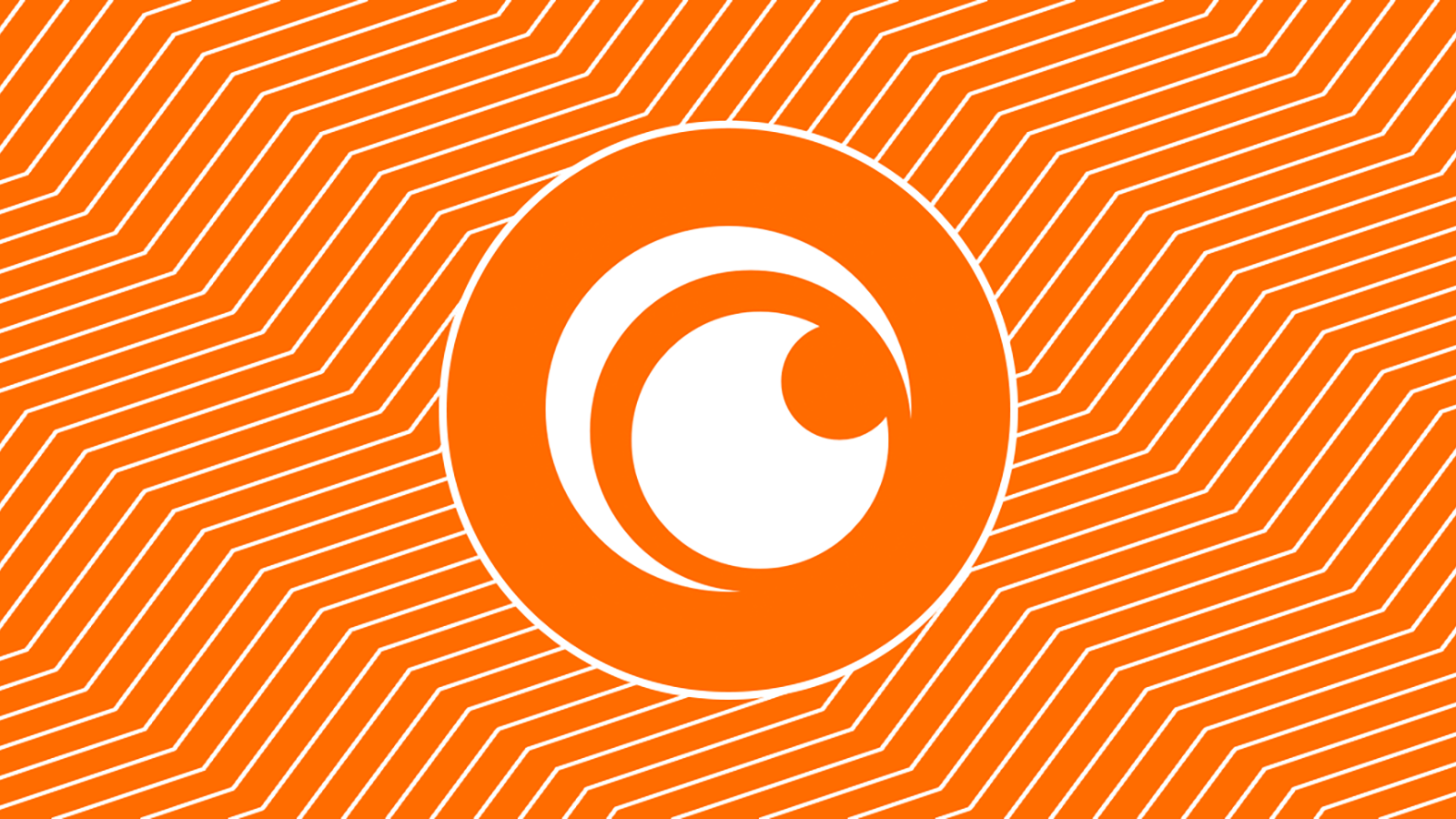
Have you already started to think of terminating your Crunchyroll premium membership? If that’s the case, you’ve come to the right place. We’ll discuss how to cancel your Crunchyroll membership without the hassle and unexpected twists. All you need to do is read on and follow the tips.
Did you know that around 72% of Americans watch anime regularly? With more than five million paid subscribers globally and over 120 million registered users, Crunchyroll is a popular streaming platform for anime lovers. The service offers the most extensive anime library with about 40 simulcast shows, live-action dramas, and non-anime cartoons. All these diverse offerings and inclusion make it irresistible for enthusiasts.
However, if you need to end your subscription, the process varies depending on your method of sign-up. For web browser subscriptions, you can cancel through your account settings, whereas mobile device users will need to navigate their Apple ID (iOS) or Google Play Store (Android). This guide will walk you through the steps to discontinue your Crunchyroll premium subscription using a computer, iPhone, or Android device.
Ready to end your Crunchyroll premium membership? Let’s get started.
Why Cancel Crunchyroll Membership: The Cost of Subscription
Let’s highlight why you opted for a Crunchyroll Premium membership in the first place. Although Crunchyroll offers a free version, the paid plans come with many tempting perks. While the free plan is ad-supported, with the paid options, no ads interrupt streaming. In addition, the free version doesn’t cover simulcasts, and you don’t have access to all of the full anime and manga libraries. You only have limited-time access to a “seasonal sampler,” which includes the first three episodes of the new series.
With the premium subscription, however, you can enjoy the entire Crunchyroll collection and perks. It comes in three tiers:
FAN, which is priced at $7.99 per month and includes no-ad experience, full access to the Crunchyroll collection, access to digital manga, and 1 stream
MEGA FAN, which is priced at $9.99 per month and offers an excellent no-ad experience, the option for offline viewing, full access to the Crunchyroll collection, access to digital manga, and 4 streams
ULTIMATE FAN, which is priced at $14.99 per month and offers the ultimate no-ad experience, including the option for offline viewing, full access to the Crunchyroll collection, access to digital manga, and 4 streams
Here is a quick overview of Crunchyroll charges:
| Plan | Price per month | No ads | Offline viewing | Full access to Crunchyroll’s collection | Access to digital manga | Streams |
|---|---|---|---|---|---|---|
| Free | 1 | |||||
| FAN | $7.99 | Yes | Yes | Yes | 1 | |
| Mega fanMEGA FAN | $9.99 | Yes | Yes | Yes | Yes | 4 |
| ULTIMATE FAN | $14.99 | Yes | Yes | Yes | Yes | 6 |
What Should You Know Before You Cancel Crunchyroll?
Before diving into the specifics of canceling your Crunchyroll membership, it’s essential to understand some general aspects of the process. If you’re on a free trial, make sure to cancel before the trial period ends to avoid being charged.
Keep in mind that free trials cancel immediately, while paid subscriptions allow you to enjoy the remaining time on your account after disabling recurring payments. Always cancel recurring payments before your next billing date to avoid unwanted charges.
How to Cancel Crunchyroll Membership Using a Web Browser
Open a web browser and visit crunchyroll.com.
Click on your profile picture in the top-right corner to open a drop-down menu.
Choose “My Account,” which you can find below “History.”
Click “Membership Plan” on the left panel, under the “General” header.
In the “Action” box, click “Cancel Membership.”
After completing these steps, your Crunchyroll subscription will be canceled.
Cancel Crunchyroll Membership Through PayPal
If you use PayPal for your Crunchyroll payments, follow these steps to cancel your subscription.
Log in to your PayPal account.
Locate the most recent Crunchyroll charge and select it.
In the charge information, click on “Manage Crunchyroll Payments.”
In the Billing Details window, choose “Cancel.”
Confirm the cancellation by selecting “Yes.”
The description status on the Billing Details page should now display “Canceled.”
Cancel Crunchyroll Membership Through iTunes
On Your iPhone or iPad
Open the Settings app on your device.
Tap on your name.
Select “Subscriptions.”
Choose the Crunchyroll subscription.
Tap “Cancel Subscription.”
Note that you may need to locate the button by scrolling down the screen. Also, keep in mind that if no Cancel button is shown, the subscription has already been canceled.
On Your Mac
Open the App Store app on your Mac.
Select your name.
Select “Account Settings.”
Scroll down to “Subscriptions” and click “Manage.”
Click “Edit” next to the Crunchyroll subscription.
Choose “Cancel Subscription.”
On Your Windows PC
On your Windows PC, open iTunes.
From the upper menu bar within the iTunes window, select “Account,” then select “View My Account.”
Scroll down to the “Settings” section. Next to “Subscriptions,” click “Manage.”
Find the Crunchyroll subscription, then select “Edit.”
Click “Cancel Subscription.”
How to Cancel Crunchyroll Subscriptions Through Roku
You can do so using your computer or mobile device or directly on your Roku streaming device. Follow the steps below:
Cancel Crunchyroll Subscription on Your Computer or Mobile Device
Sign in to your Roku account.
Click on “Manage your subscriptions.”
Under “Active subscriptions,” select the Crunchyroll subscription.
Click on “Turn off auto-renew.”
Choose a cancellation reason and click “Continue to cancel.”
How to Cancel Crunchyroll on Your Roku Streaming Device
Hit the Home button on your Roku remote.
Highlight the Crunchyroll channel.
On Your remote, press the Star button.
Choose “Manage subscription.”
To unsubscribe, select “Cancel subscription.”
Confirm by selecting “Cancel subscription” again.
Click “Done.”
Note that after canceling, you’ll continue to have access to all premium features of your Crunchyroll subscription until the end of the billing period.
How to Cancel Crunchyroll Subscription Through Google Play
On Your Computer
Visit Google Play and access your subscriptions.
Locate the Crunchyroll subscription and click “Manage.”
Choose “Cancel subscription.”
In the confirmation pop-up, select a reason for canceling.
Click “Continue.”
On Your Android Device
Open the Google Play app.
Go to your subscriptions in Google Play.
Select the Crunchyroll subscription.
Tap “Cancel subscription.”
Follow the on-screen instructions to complete the cancellation process.
Note that uninstalling the app will not cancel your subscription.
Frequently Asked Questions
Can I Cancel My Crunchyroll Subscription Whenever I Want?
Yes, you can end your Crunchyroll subscription renewal anytime after the first 24 hours.
How Do I Cancel My Crunchyroll Membership?
You can cancel your Crunchyroll subscription in various ways, depending on your payment method: PayPal, iTunes, Google Play, Roku Pay, or credit card. Detailed instructions for each method are provided in the article above.
Can I Get a Refund for My Crunchyroll Subscription?
Crunchyroll’s refund policy states that payments are non-refundable, and there are no prorated refunds upon termination or cancellation.
Will I Lose Access to Crunchyroll Content Immediately After Canceling My Subscription?
No, you will continue to have access to all premium features of your Crunchyroll subscription until the end of the billing period.
I Can’t Find the Cancel Button on My Account Page. What Should I Do?
If you don’t see a cancel button on your account page, you might be subscribed through a third-party service. Refer to the instructions above for canceling through PayPal, iTunes, Google Play, or Roku Pay. Alternatively, your account might not have a subscription. Check your membership status before contacting Crunchyroll support.
What Should I Do If I Can’t Cancel My Subscription Using the Provided Instructions?
If you face issues while attempting to end your Crunchyroll subscription, contact Crunchyroll’s Customer Service team. In your request, be sure to include:
The charged amount.
The date(s) of the transaction(s).
Additionally, provide specific details based on your payment method:
For credit card billing:
Your name as shown on the credit card.
Your credit card’s brand (e.g., Visa).
The final 4 digits of your credit card number.
The expiry date of your credit card.
Your credit card’s billing zip code.
For PayPal billing:
Your full name associated with the PayPal account.
The primary email linked to your PayPal account.