How to Cancel Discovery Plus on All Platforms
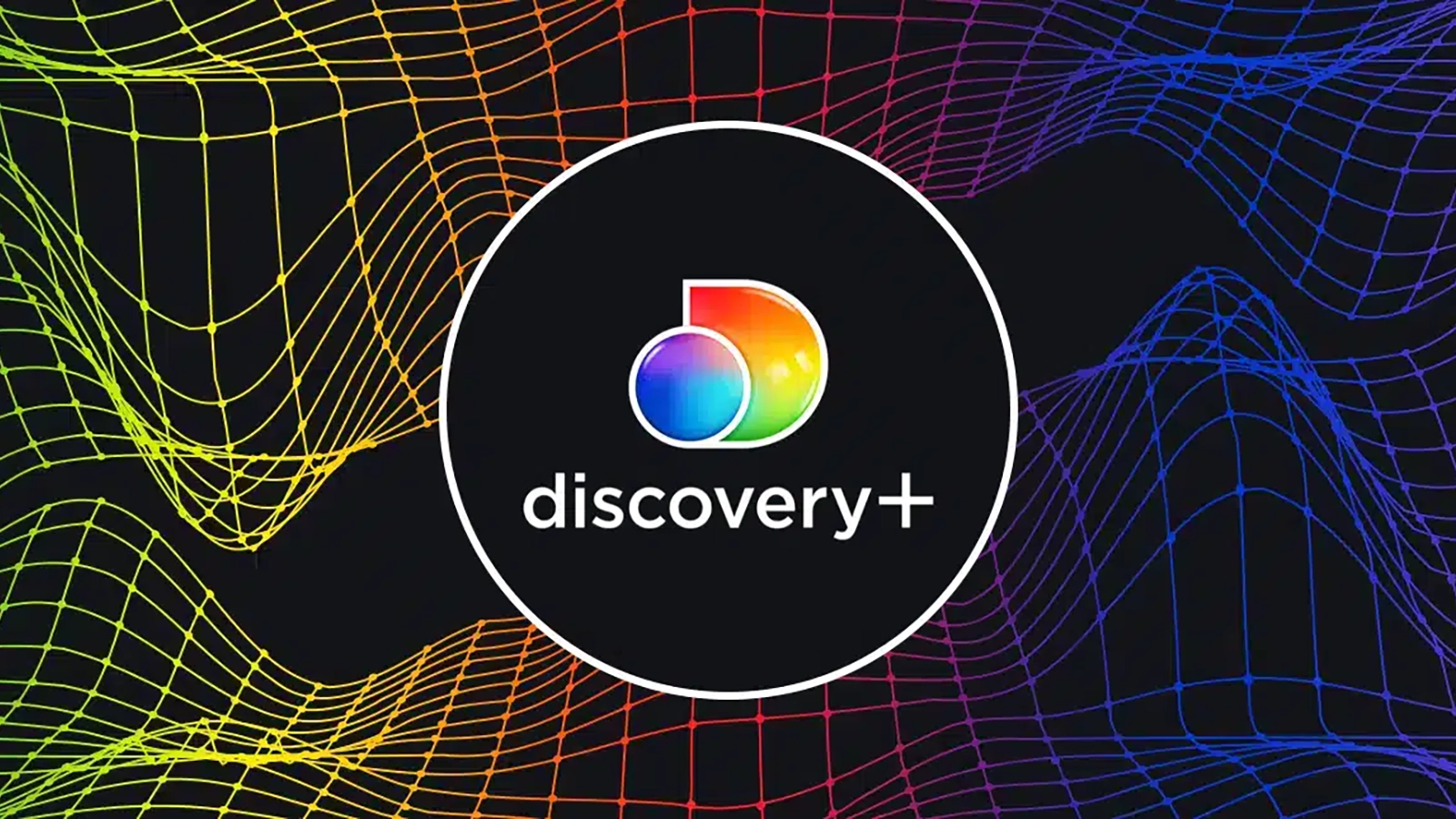
Discovery Plus has quickly gained popularity as a streaming platform, offering a vast library of non-fiction and documentary content from various Discovery networks. If you’re reading this, chances are you’re among the 24 million subscribers of the service, and you’ve already started wondering how to cancel Discovery Plus.
Launched on January 4th, 2021, this affordable on-demand service has attracted numerous viewers with its exclusive releases and budget-friendly pricing plans. However, if you find yourself ready to move on to another streaming service or simply want to take a break from the content available on Discovery+, canceling your subscription might seem more challenging than signing up. This comprehensive guide is designed to help you navigate the cancellation process across different devices and platforms, so you can unsubscribe from Discovery+ without hassle.
Let’s get started by discussing what Discovery+ offers to subscribers and at what price.
Why Cancel Discovery Plus: The Cost of the Membership
Discovery+ offers two subscription plans to cater to different preferences, allowing you to enjoy a wide range of content from various genres, including Food, Home, Relationships, True Crime, Paranormal, and much more.
Discovery+ (With Ads)
This subscription plan provides unlimited access to the extensive library of real-life entertainment, including exclusives and originals, all in one place. Priced at $4.99/month, this plan comes with limited ads. You can start with a 7-day free trial, and your subscription will renew automatically every month, cancel anytime.
Discovery+ (Ad-Free)
For an ad-free streaming experience, you can choose the Discovery+ (Ad-Free) subscription plan. It offers all the content available on the regular Discovery+ plan but without any ads. The ad-free plan is priced at $6.99/month, and like the regular plan, it also comes with a 7-day free trial. The subscription renews each month automatically, and you can cancel at any time.
Both subscription plans grant you access to over 70,000 episodes, with new and exclusive content added every week.
Let’s summarize the Discovery+ pricing and offerings:
| Plan | Pricing | Benefits |
|---|---|---|
| Discovery+ (With Ads) | $4.99/month | 70,000 episodes 7-day free trial |
| Discovery+ (Ad-Free) | $6.99/month | All from above Ad-free content |
How to Cancel Discovery Plus via Web Browser
Visit Discovery Plus and log in to your account.
Select “Account” from the dropdown menu.
In the “Manage Your Account” section, click on “Cancel,“ located under the Plans section.
How to Cancel Discovery Plus on Amazon Fire Devices
Go to Amazon.
Log in to your Amazon account.
Navigate to “Digital Content and Devices” and then click on “Your Apps.”
In the left sidebar, click on “Your Subscriptions.”
Locate Discovery Plus, and click on “Cancel.”
Steps to Cancel Discovery Plus on Roku
Hit the Home button on the Roku remote in order to access the main screen.
With the help of the directional pad (the plus-shaped central button of your Roku remote), navigate the channel grid to find and highlight the Discovery+ channel.
Push the Star button on your remote, which will open the options menu for the Discovery+ channel.
Hit “Manage subscription” in the options menu to view your subscription details, including the renewal date.
To cancel your subscription, choose “Cancel subscription.” You will see a message stating your remaining time to access the content and services.
Confirm the cancellation by hitting “Cancel subscription” again. A message will appear confirming the cancellation and providing a reminder of when your access to the subscription will end.
Lastly, hit “Done” to complete the cancellation process.
How to Cancel Discovery Plus Subscription on Apple TV
On your Apple TV, open Settings.
Go to “Users & Accounts” and select your account.
Choose “Subscriptions.”
Find Discovery Plus, and click on “Cancel.”
Steps to Cancel Discovery Plus via Apple App Store
Open the App Store and sign in using your Apple ID credentials.
Go to “Subscriptions” and tap on “Manage.”
Locate Discovery Plus and tap on “Edit.”
Tap on “Cancel Subscription.”
How to Cancel Discovery Plus Subscription on iPhone and iPad
Open Settings on your device, then go to Apple ID > Subscriptions.
If Subscriptions isn’t visible, tap on “iTunes & App Store,” then navigate to Apple ID > View Apple ID > Subscriptions.
Locate Discovery Plus and tap on “Cancel Subscription.”
How to Cancel Discovery Plus Subscription on Android Devices
Open the Google Play app.
Tap on the profile icon located in the top right corner.
Go to “Payments & Subscriptions” and then tap on “Subscriptions.”
Find Discovery Plus and tap on “Cancel Subscription.”
Frequently Asked Questions
How Do I Cancel Discovery Plus?
Go to your Discovery+ account and follow the cancellation instructions above. Make sure to cancel your subscription before your next billing cycle starts. You’ll be able to enjoy Discovery+ content until the current billing month ends. However, no refunds will be issued.
How to Unsubscribe From Discovery Plus Purchased Through Third-Party Services?
You’ll need to cancel your subscription through that specific third party. This may involve visiting your account associated with the third-party platform and disabling auto-renew for Discovery+.
I’d Like to Cancel My Subscription Immediately and Request a Refund for the Remaining Time. How Can I Do This?
To cancel your subscription and seek a refund for the unused portion, contact the Discovery+ customer support team for assistance.