How to Cancel an OnlyFans Subscription
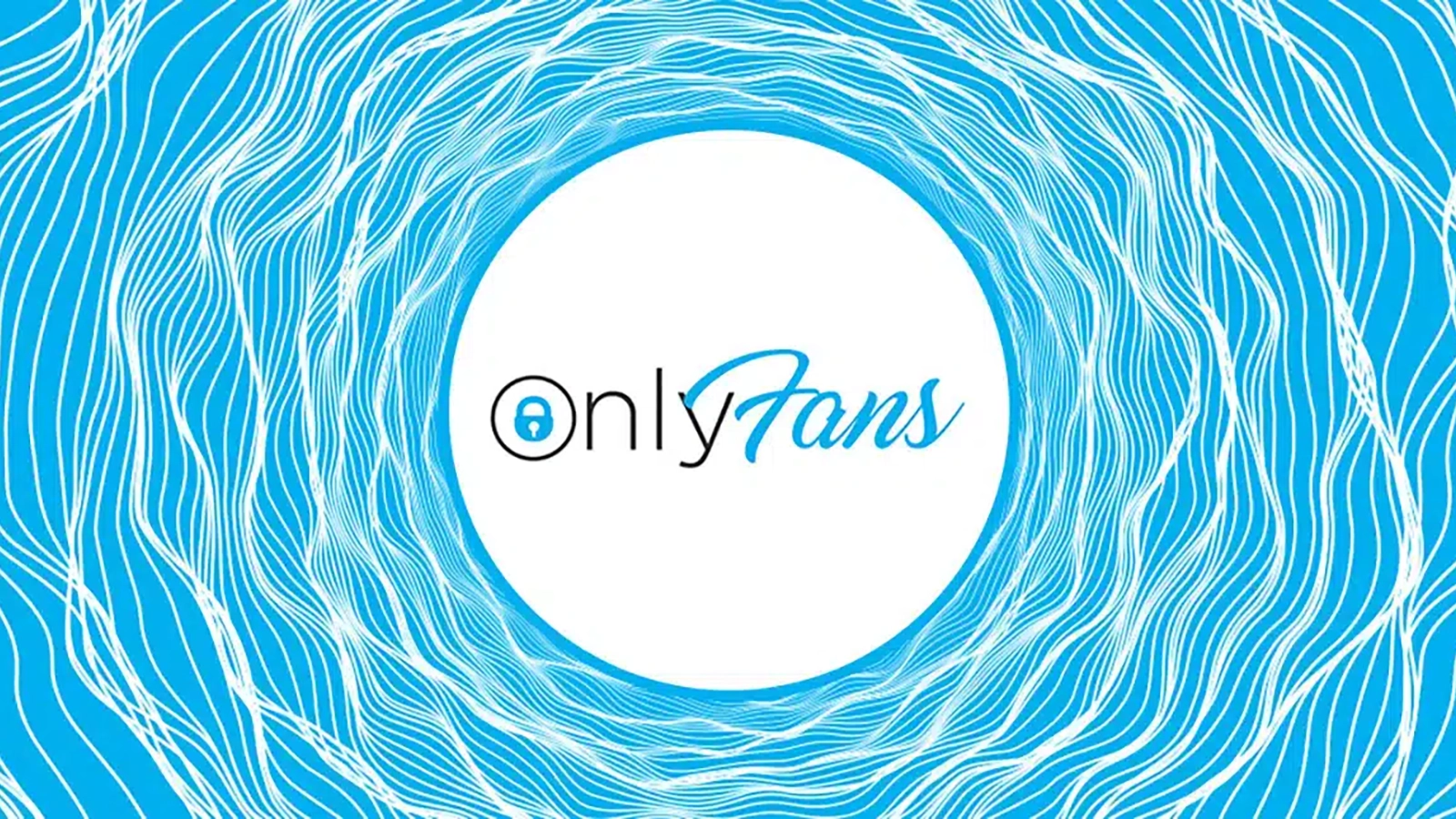
Understanding how to cancel an OnlyFans subscription is important for several reasons.
Perhaps you’ve decided that having a subscription no longer interests you – or maybe it’s just not in the budget anymore. Whatever the case may be, canceling an OnlyFans subscription is easier than you might think.
In this post, we’ll walk you through all the steps to take.
Can I Cancel my OnlyFans Subscription at Any Time?
There are many reasons you might want to cancel an OnlyFans subscription – one of them is that it can be tough to tell what kind of content is waiting for you once you’ve paid for a subscription.
OnlyFans has lots of benefits, but for many people, this lack of insight into what you’ll actually get for your money is a leading reason why they cancel the subscription.
Fortunately, you can unsubscribe from this platform at any time.
Although you can do this whenever you would like, it is important to note that you cannot get a refund for a canceled subscription. Canceling the OnlyFans subscription will prevent it from auto-renewing (and will remove your linked bank account information) but won’t necessarily get you your money back.
How to Unsubscribe on OnlyFans on Any Device
Ready to cancel your OnlyFans subscription? First, make sure you understand the difference between disabling re-bill and unfollowing. If you disable the automatic re-bill, your subscription will last until the next billing day. You can still access the content of the creator.
However, if you choose to disable the re-bill and unfollow the creator, your subscription will be canceled immediately. There are options to do this regardless of the platform you use to cancel, be it your iPhone, Android, or desktop computer.
Here are the steps you need to take.
How to Cancel OnlyFans Subscription: iPhone
Canceling an OnlyFans subscription from a mobile device is not complicated. Here’s what you need to do:
Open the phone’s browser and head to the OnlyFans site.
Provide your login credentials.
Select the account from which you’d like to unsubscribe.
Select “auto-renew.”
Choose whether you want to disable auto-billing or if you’d like to disable the auto-billing as well as unfollow the account.
Provide a reason for unsubscribing. Choose from the ones provided (such as “subscription price too high) or select “no specific reason” for your cancellation. You can also type in your own if you choose.
Canceling OnlyFans Subscription on an Android Phone
You can unsubscribe on an Android phone by following these simple steps:
Open up your browser and visit the OnlyFans site.
Log in.
Select the account from which you’d like to unsubscribe.
Click “auto-renew,” then choose whether you want to disable auto-billing or disable auto-billing AND unfollow the account in question.
Provide a reason for unsubscribing. Choose from the ones provided (such as “subscription price too high) or select “no specific reason”. You can also provide your own reason for cancellation.
Confirm.
How Do You Cancel OnlyFans Subscription on PC?
If you plan on using your computer to unsubscribe, it’s simple. Follow these basic steps.
Log on to the OnlyFans website and enter your login details.
Select the account from which you’d like to unsubscribe or type the name of the account into the search box.
Click “Auto-Renew” – select the option to turn it off.
You will need to provide a reason for unsubscribing. Choose from the ones provided (such as “subscription price too high) or select “no specific reason” for your cancellation. You can also type in your own reason if you’d prefer.
Select whether you’d just like to disable the rebill or if you’d like to disable AND unfollow that specific account.
Confirm the cancellation.
Deleting an OnlyFans Account
The steps above detail how to delete individual OnlyFans subscriptions. However, you might be wondering how to get rid of the entire account.
The first thing you need to know is that when you delete your OnlyFans account, all of your subscriptions will also be automatically canceled.
All other data – including your billing information – will be deleted too.
To cancel the entire account, here is what you need to do (the same tips apply regardless of the device you are using to do so):
Open the OnlyFans page in your browser.
Click on your profile picture, which is located in the top right-hand corner.
Click “Settings.”
Select your account name, which is located at the top of the menu.
Scroll down, then select “Delete Account.”
Confirm that you are not a robot by entering the code.
Click “Yes, Delete” to confirm.
It’s as easy as that!
Alternatives to Consider if You Cancel OnlyFans
If you’ve decided to cancel OnlyFans (or are weighing the options in your mind), you might be wondering how you can still access the content you want to view.
It’s important to note that, like OnlyFans, many of these platforms do accept adult content. Make sure you read the fine print of each one carefully so you know what you’re paying for before you sign up.
With that said, some top competitors to OnlyFans include:
Unlockd: You’ll find similar content to OnlyFans on Unlocked, but it offers better customer support. It’s also easier to navigate.
Fansly: On Fansly, it can sometimes be hard to find exactly what you’re looking for. The pricing models are similar.
Patreon: Out of all the alternatives to OnlyFans, Patreon is probably the most “G-rated,” meaning it’s much easier to find exactly what you’re looking for if adult content isn’t your thing.
Cancel OnlyFans Subscription: Refund Options
It can be difficult to get your money back if you cancel your OnlyFans subscription.
It is very rare for OnlyFans to issue a refund after you’ve subscribed to someone’s platform, so think carefully about whether this is something you definitely want to do before you hit “subscribe.’
Even if you forget to cancel it, OnlyFans won’t issue you a refund for your subscription. It’s uncommon even for refunds to be issued if the content doesn’t fit the description or it violates the platform’s rules in some way.
Of course, if there are any issues with fraudulent or unauthorized activity, you can get a refund. For this, you will need to contact OnlyFans and speak to a representative directly to resolve your case.
Canceling OnlyFans Subscription: Quick and Easy!
When you cancel your subscription, you might be wondering why you have to provide a reason for doing so. Don’t worry – it’s just for the purposes of data analysis and for monitoring term violations. Your answer won’t affect you in any way!
That said, it’s important to think twice before you subscribe to an account. Although it isn’t difficult to cancel an OnlyFans subscription, it’s hard (and typically impossible) to get your money back if you decide you aren’t satisfied with the content.
Subscribe wisely!