How to Cancel Pandora [Step-by-Step Guide]
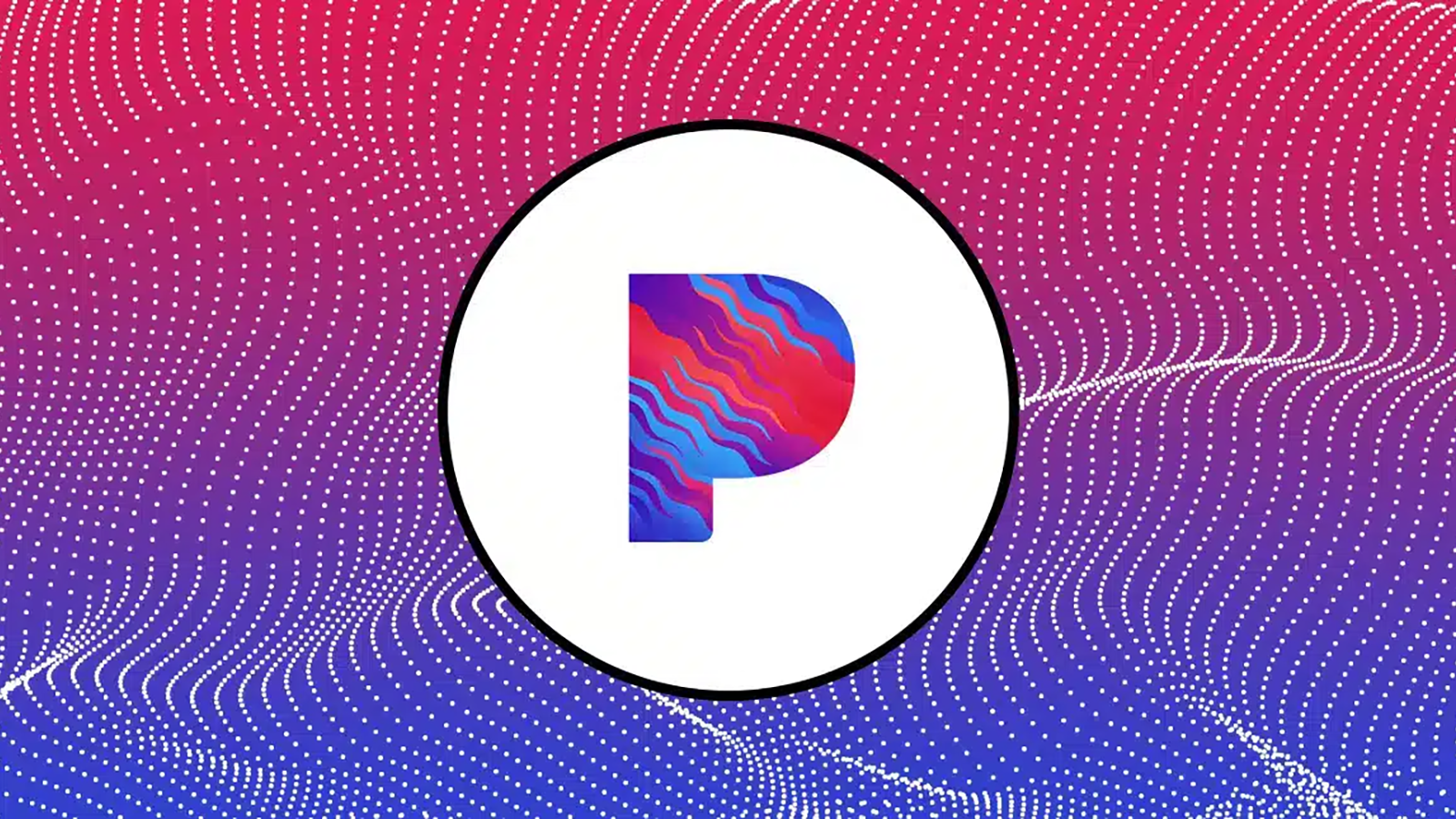
Pandora is a popular music streaming service that offers a personalized listening experience based on a user’s musical preferences. However, the service differs from other music streaming services you might be familiar with. While Pandora Premium subscribers can download songs, albums, stations, and playlists from Pandora’s library for offline listening, the service is more commonly used to create a personalized radio station based on preferences.
Pandora subscribers can enter a song, artist, or genre they enjoy, and the service will generate a custom playlist based on the user’s preferences. Pandora offers both a free plan and a paid subscription plan.
Free – Supported with ads and has limited skips and song replays
Paid – Offers features such as ad-free listening, on-demand playback, and the ability to create custom personalized playlists.
But when compared to other music streaming services, many subscribers find that Pandora needs to catch up. For example, Apple Music has a much more extensive music library than Pandora, boasting over 75 million tracks. Conversely, Pandora only offers 30 million. For users who want access to a broader variety of music, Pandora is not the best option. And for this reason, subscribers may want to know how to cancel Pandora.
How to Cancel My Pandora Subscription
Listening to music offers many health benefits, such as reducing stress and anxiety, improving mood, boosting cognitive performance, jump-starting your creativity, enhancing physical performance, and providing a sense of connection with others. But there are many other streaming services out there that subscribers may want to consider.
Reasons to Cancel Pandora
If you have a Pandora subscription, you may wish to cancel for one or more of the following reasons:
They no longer want to pay for their subscription or find another streaming service to be a better deal.
They’re not using the service and can no longer justify the expense.
They want to try a different service, such as Spotify or Apple Music.
They’re experiencing a technical issue that has caused frustration or disappointment.
They want to listen to music in a different way.
Regardless of why they want to cancel Pandora, doing so can save users a fair share of the money.
| Pandora Free | Pandora Plus | Pandora Premium |
|---|---|---|
| FREE | $4.99 per month | $9.99 per month |
| – Personalized stations – Search for and play the music or podcasts you want – Podcasts – Unlimited skips | – Ad-free personalized stations – Search for and play the music or podcasts you want – Podcasts – Unlimited skipsListen offline as often as you desire | – Ad-free personalized music – Search for and play the music or podcasts you want – PodcastsUnlimited skipsListen offline as often as you desire – Make and share playlists with others. |
Thankfully, if you have decided to cancel your Pandora membership, the process is relatively straightforward, provided you know how you are being charged for your membership. For example, if you are billed through Apple, the cancelation process is slightly different from that of Amazon.
Here are a few other key points to remember during the cancelation process.
Simply uninstalling the app from your mobile device will not cancel your Pandora subscription.
The only way to cancel your Pandora membership or trial is through the vendor who manages it (Apple, Google Play, Pandora, Amazon, Best Buy, Roku, or your carrier)
Pandora Support cannot manage memberships or trials that are purchased directly through Apple, Amazon, Best Buy, Costco, Roku, Sam’s Club, or mobile carriers such as T-Mobile, Verizon, etc.
Cancel from the Web
If your Pandora subscription is billed directly from Pandora, follow these steps to cancel:
Sign in to your account on the Pandora website.
Go to the Subscriptions page, which is accessible from the Settings menu on the Pandora app on your desktop.
Select Switch Plans
Select Cancel Subscription from the bottom corner of your screen.
You will need to enter your current password to confirm your cancelation and stop future subscription payments.
Cancel from your Mobile Device
If you are canceling your subscription from your mobile device:
Sign in to your account on the Pandora website.
Select the menu icon in the top left corner of your screen (this will appear as three horizontal lines)
Tap Subscription and log in to your Pandora account when prompted.
From your Subscription page, you will need to select Switch Plans and then Cancel. You will need to enter your current password to confirm your cancellation and stop future subscription payments.
With either of these processes, once your cancellation has been completed, you will have access to your subscription benefits until your cancellation date. You will not be charged for any subsequent billings.