How to Cancel PlayStation Now: Steps You Need to Take
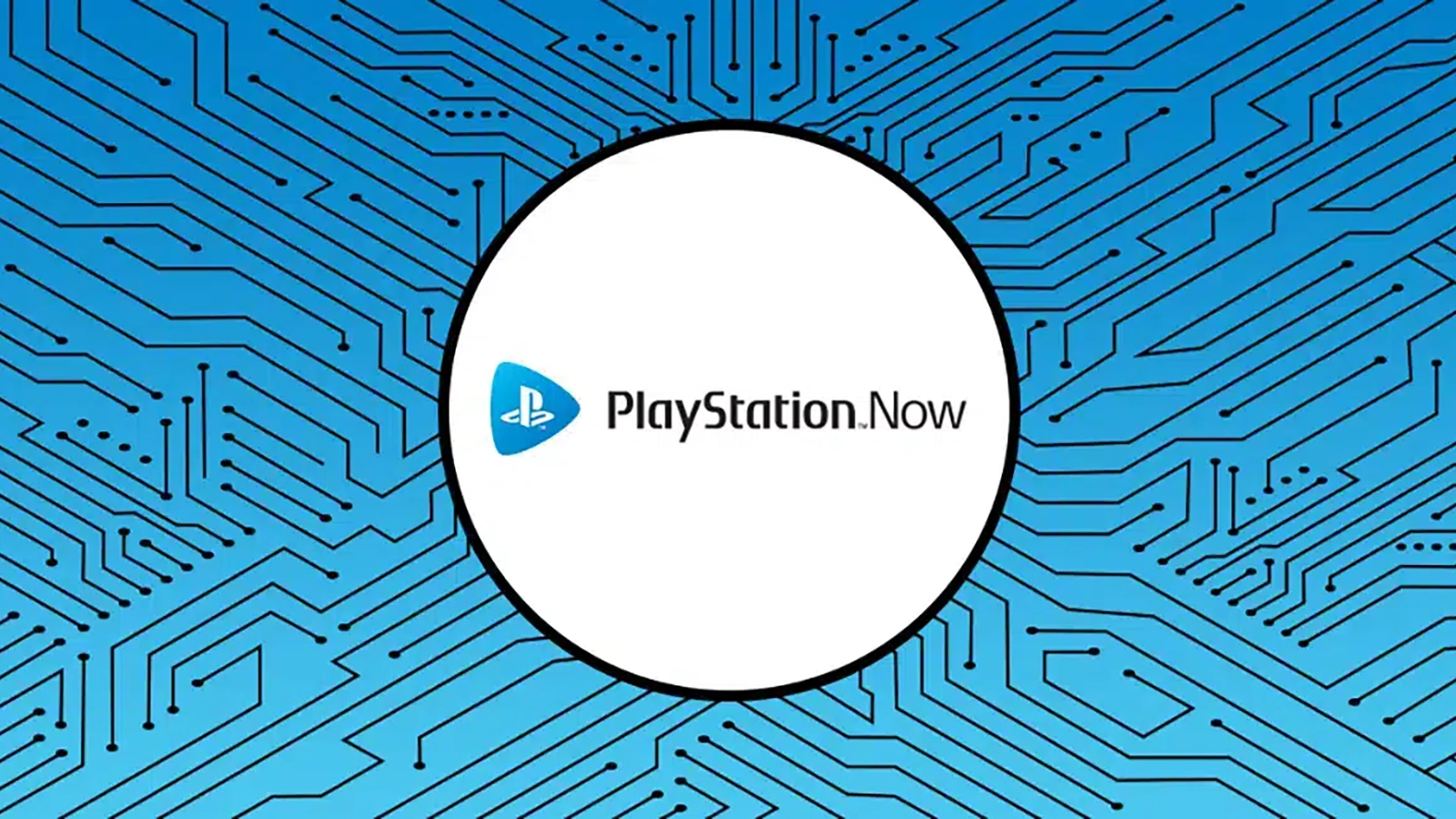
Are you wondering what you have to do to cancel PlayStation Now? Luckily, canceling PlayStation Now is not difficult, and there are only a few steps you need to take to cancel PlayStation Now successfully. Essentially all you have to do to cancel your subscription is to turn off the auto-renewal setting on your account. Keep reading to discover how to cancel Playstation Now and learn the exact steps you need to take to do so.
What is Playstation Now?
PlayStation Now is a subscription service offered by Playstation that provides users with a large selection of PlayStation games. This monthly subscription is essentially a cloud service created by Sony that gives users access to games originating from different Playstation consoles. To demonstrate, if you have a PS5 and a PlayStation Now subscription, you will be able to play games made for PS4 and PS3.
PlayStation Now can be highly beneficial for users who want to explore a wide range of games. Not only does PlayStation Now offer exclusive games, but being a member also gives users access to betas, demos, and even some exclusive discounts within the PlayStation store. Once users cancel, they will no longer have access to these games and the exclusive membership features.
Ways to Cancel PlayStation Now Subscription
On a web browser on the Playstation website
On the PlayStation App
On your PlayStation console
How to Cancel Playstation Now Subscription
First things first- if you want to avoid paying the monthly fee, you will need to be sure to cancel your PlayStation Now subscription at least 24 hours before the subscription’s billing cycle. In other words, you need to cancel one full day before the usual subscription billing date. Unfortunately, if you do not unsubscribe at least a day in advance before receiving that month’s bill, then you will be charged the full monthly amount, regardless of whether you will use your membership or not. (And no, you will likely not be able to receive a refund if you unsubscribe too late).
The first thing you need to do to cancel your PlayStation Now subscription is to decide which method you’d like to use. Turning off the auto-renew option in your account settings is not difficult, but there are various ways to do so, depending on how you’d like to do it. Below is a list of the different ways you can cancel your PlayStation Now subscription.
How to Cancel PlayStation Now on Your Console
If you want to cancel your PlayStation Now subscription, the first thing to know is that the way to do this will depend on the model you have. Some devices only let you cancel your subscription by using specific steps. Continue reading below to find the PlayStation model and the particular steps you need to take to cancel your PlayStation Now subscription.
Steps to Cancel PlayStation Now on PlayStation 5
In order to cancel your subscription on PS5, the steps are straightforward and can be done within the settings on your PS5 console. To cancel your subscription on a PS5 console, simply follow the steps below.
Select Settings
Choose Users and Accounts
Choose Account, then Payments and Subscriptions
Select your PlayStation Now subscription
Select Turn Off Auto-renew
That’s it! If you ever change your mind and want to reactivate your subscription, you will use these same steps to turn on auto-renew
Steps to Cancel PlayStation Now on PlayStation 4
If you have a PS4, you can take a few easy steps to cancel your PlayStation Now subscription. Follow the steps below, and you will be able to cancel your subscription successfully.
Note that if you have other subscriptions you’d like to cancel, you will need to take specific steps depending on the subscription type. If you would like to cancel a subscription for PS Plus, PS Now, or EA Play, then you will need to take the following steps:
Go to Settings
Select Account Management
Here you will need to login to your account
Once you’re signed in, you will need to select Account Information
Select PlayStation Subscriptions
Select PlayStation Now
Select Cancel Automatic Renewal
That’s all. You’re done!
If you’d like to cancel other subscriptions, however, you will need to take slightly different steps to do so. (Don’t worry, though, the steps are just as easy as the others). These steps are listed below:
Go to Settings
Select Account Management
Select Account Information
Choose Service List
Choose the subscription you want to cancel from the list of your subscriptions and select Turn off Auto-renew.
Your subscriptions will now be canceled!
Cancel PlayStation Now on PlayStation 3
The steps to cancel PlayStation Now on a PlayStation 3 are pretty similar to canceling a subscription on a PS5 and PS4. Simply follow these straightforward steps below to cancel your PlayStation Now subscription successfully.
Select PlayStation Network
Select Account Management
Select Transaction Management
Click on Services List
Choose your PlayStation Now subscription
Click on Cancel Automatic Renewal
How to Cancel a PlayStation Now Subscription on Web Browser
Don’t have access to your PlayStation console? Another option you have to cancel your PlayStation Now subscription is by going online on a web browser. This method is also a simple way to cancel your subscription and only takes a few easy steps, and you won’t have to worry about canceling your subscription if you don’t have access to your PlayStation console.
To start, simply log in to your account on the Sony PlayStation website to view your Account Management. Once you’re logged in, all you will have to do is:
Select ‘Subscriptions’ from the menu found on the left-hand side
Choose ‘Turn Off Auto-renew (this option is found next to the subscriptions)
Don’t forget to select ‘Confirm’ to save your account settings. If you don’t, your updated settings will not be saved, and your subscription will not be canceled.
That’s all! You can also renew the subscription here if you ever change your mind.
How to Cancel a PlayStation Now Subscription on the App
The final way you could cancel your PlayStation Now subscription is through the mobile PlayStation app. To do this, you will first need to download the app on iOS or Android.
Once you’ve downloaded the app and logged in, you will need to select the PlayStation store button, which can be found at the top right corner of the app’s homepage (it has a smiley face icon). Then, you will select ‘Subscription Management’ and then disable the Auto-renew listed next to PlayStation Now. That’s all you have to do to cancel your PlayStation Now subscription on the PlayStation app, and if you ever change your mind, you can renew your subscription using the same steps.
When Can I Cancel My PlayStation Now Subscription?
As stated on the support section of the PlayStation website, you’re able to cancel your PlayStation Now subscription anytime up to the renewal date of your subscription. If you aren’t sure what the renewal date is for your subscription, you can check by going to the ‘Subscription Management section in your account settings. You can click here for more information about how to find your subscriptions’ renewal dates.
If you’re still confused about how you can cancel your PlayStation Now subscription, you can visit the website’s Support homepage for loads of relevant and helpful information. You can also contact PlayStation Support online if you’re having trouble and require extra assistance.