How to Cancel SoundCloud Go: Tips and Tricks You Must Know
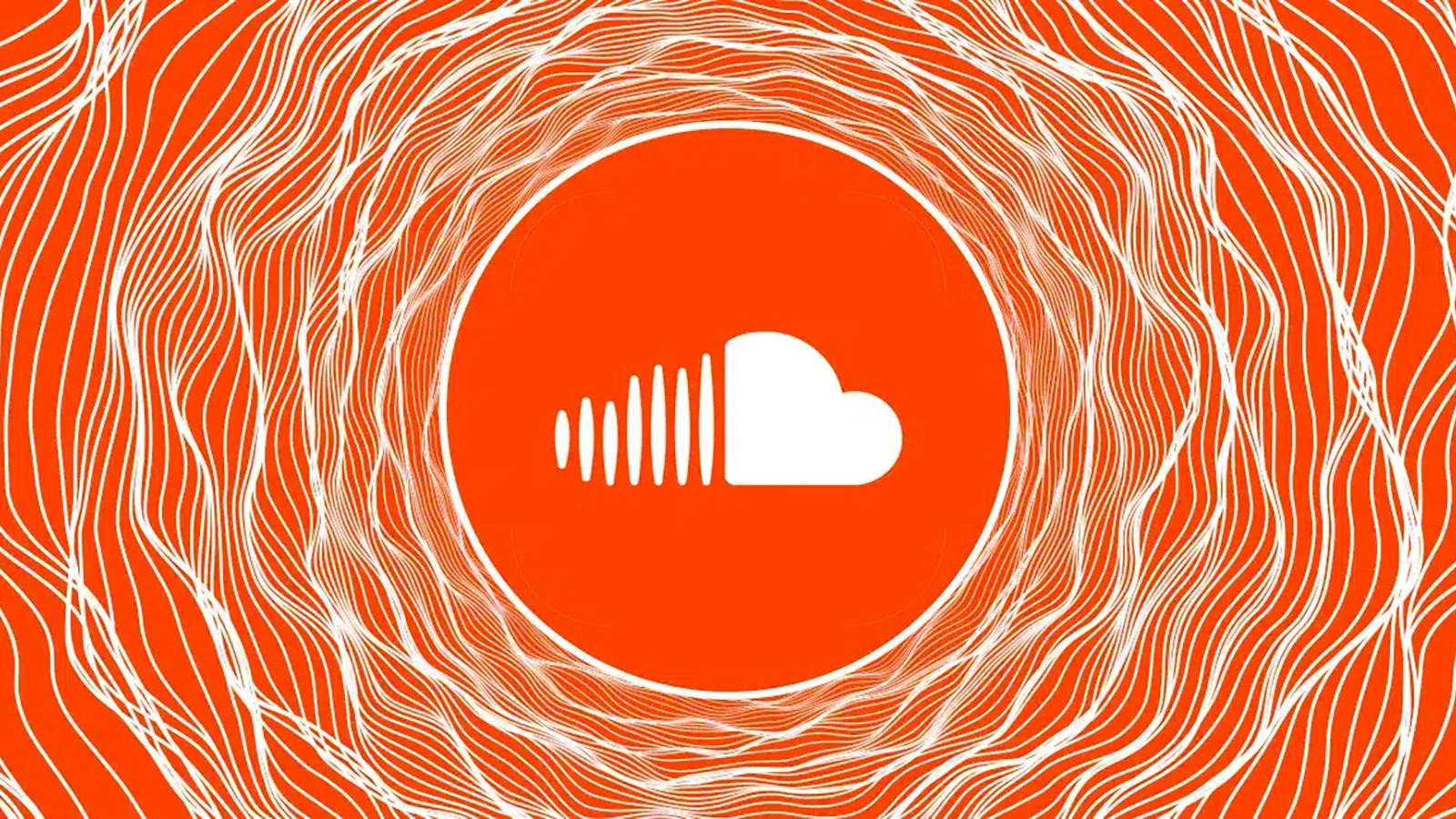
SoundCloud started as a way for DJs to share music they made online, but now it’s a thriving community of audio content sharing that gives you music, exclusive tracks, and podcasts. However, there are multiple subscriptions, and if you are unhappy with the one you have, you might want to figure out how to cancel SoundCloud Go or switch to another level.
SoundCloud Subscriptions: Picking the Right Level
SoundCloud has several levels of subscriptions for listeners and for artists.
| Name | Cost | Features | Description |
|---|---|---|---|
| SoundCloud Free | Free | Free music access | This version lets you stream music, but you have to be connected to the internet, and there will be ads. |
| SoundCloud Go | $4.99 | Offline Listening, No ads | This version lets you stream music, but you have to be connected to the internet, and there will be ads. |
| SoundCloud Go Plus | $9.99 | Offline Listening, No ads, High-quality audio, DJ tools, Special catalog of music | This version lets you stream on multiple devices, offline, and without ads. You can also listen to podcasts and albums exclusive to the SoundCloud Go subscription. |
| SoundCloud DJ | $19.99 | Offline Listening, No Ads, High-quality audio, DJ tools, Special catalog of music, Save unlimited tracks for offline playback | This is the most advanced version that has offline integrations and unlimited tracks you can save for offline listening. It is best for listeners and artists. |
Cancel SoundCloud Go or Downgrade?
You can cancel SoundCloud Go if you no longer wish to use the service, but if money is an issue, you might consider downgrading your service. Your account details allow you to:
Change payment details
Opt-out of payments in the future
Downgrade
Cancel SoundCloud
If you just need to pay from another account, change the payment details, but if you just need a pause, you can opt out of future payments or downgrade temporarily.
Cancel or Change Payment Method
You can change your payment method under your “subscriptions” page if you want to switch instead of canceling.
| Type | |
|---|---|
| For current subscriptions changing to credit card | Click “use a different card” and save the changes. It will apply to your next billing cycle. |
| For canceled subscriptions changing to credit card | Wait until the current subscription expires, then make a new subscription with the new card. |
| For current subscriptions changing to PayPal | Open the “Settings” app on your Apple device and click “manage payments.” Follow the instructions to add a payment method and update the next billing cycle. |
| For current subscriptions changing to Apple | Open the “settings” app on your Apple device and click “manage payments.” Follow the instructions to add a payment method and update the next billing cycle. |
Tip: As of right now, there’s no way for you to change the date of your subscription, so if you have to cancel in order to update your payment method, make sure you don’t update your service until you reach a date you prefer for monthly payments, like the first of the month or the last of the month.
How to Cancel Soundcloud Go on Apple or iOS Devices: The Easy Way.
You can use an iPhone, iPad, or Mac to change or cancel SoundCloud Go subscriptions. All of this is managed in your app store or your account settings.
Open your Settings App.
Tap your name or sign in.
Click on your “Subscriptions” button.
Find the subscription, click “Manage” and “Cancel.”
Note: If you can’t find the cancel button or there is a red expiration text underneath, then you have already canceled.
How to Cancel Soundcloud Go Subscription if I Bought Through Android/Google Play
If you need to know how to cancel SoundCloud Go from an Android device, you have to cancel with your same account. If you use Google Play, you have to cancel the subscription directly, and SoundCloud cannot help you with that cancellation.
Go to your “Subscriptions” page online or through your device.
Click on the “Soundcloud” subscription.
Click “Cancel.”
Cancel Process for Online Purchases: What to do For Computer Subscriptions
If you purchased from a computer, you cannot cancel through your app. However, you can use a computer to sign into your subscription page.
Locate your SoundCloud Go subscription.
Click “Edit.”
Edit the plan to the new upgraded or downgraded plan you prefer.
It will list what plan you already have and give you the option to click “buy now” on any new plan.
Additional Information About How to Cancel SoundCloud
How to Cancel Soundcloud Pro?
Figuring out how to cancel SoundCloud Pro is easy. You follow the exact same steps above depending on the type of device you used to subscribe to originally. You can log into your subscription page and confirm that you figured out how to cancel SoundCloud Pro Unlimited or Next by verifying there is no renewal date.
How to Cancel Soundcloud Pro Unlimited: Bonus Instructions
If you have the SoundCloud Pro subscription as an artist, you can cancel following the same instructions above. Just be sure to follow the instructions for the device you used to subscribe originally.
How Can I Confirm I Was Able to Cancel SoundCloud?
Log in to your subscriptions page if you are using a computer. You can check the drop-down list of subscriptions in your account. It should state “expires” followed by a date if you have successfully figured out how to cancel SoundCloud Go. If it has a date under the plan for automatic renewal, then you haven’t yet figured out how to cancel SoundCloud and should try again. To do this, just hit the “edit” button on the right side of the subscription and follow the steps.
If you use a mobile device, you can head to the SoundCloud app settings and check the status there. You have successfully canceled if the plan says “expired,” is in red, or has no automatic renewal date.