How to Cancel Uber Pass
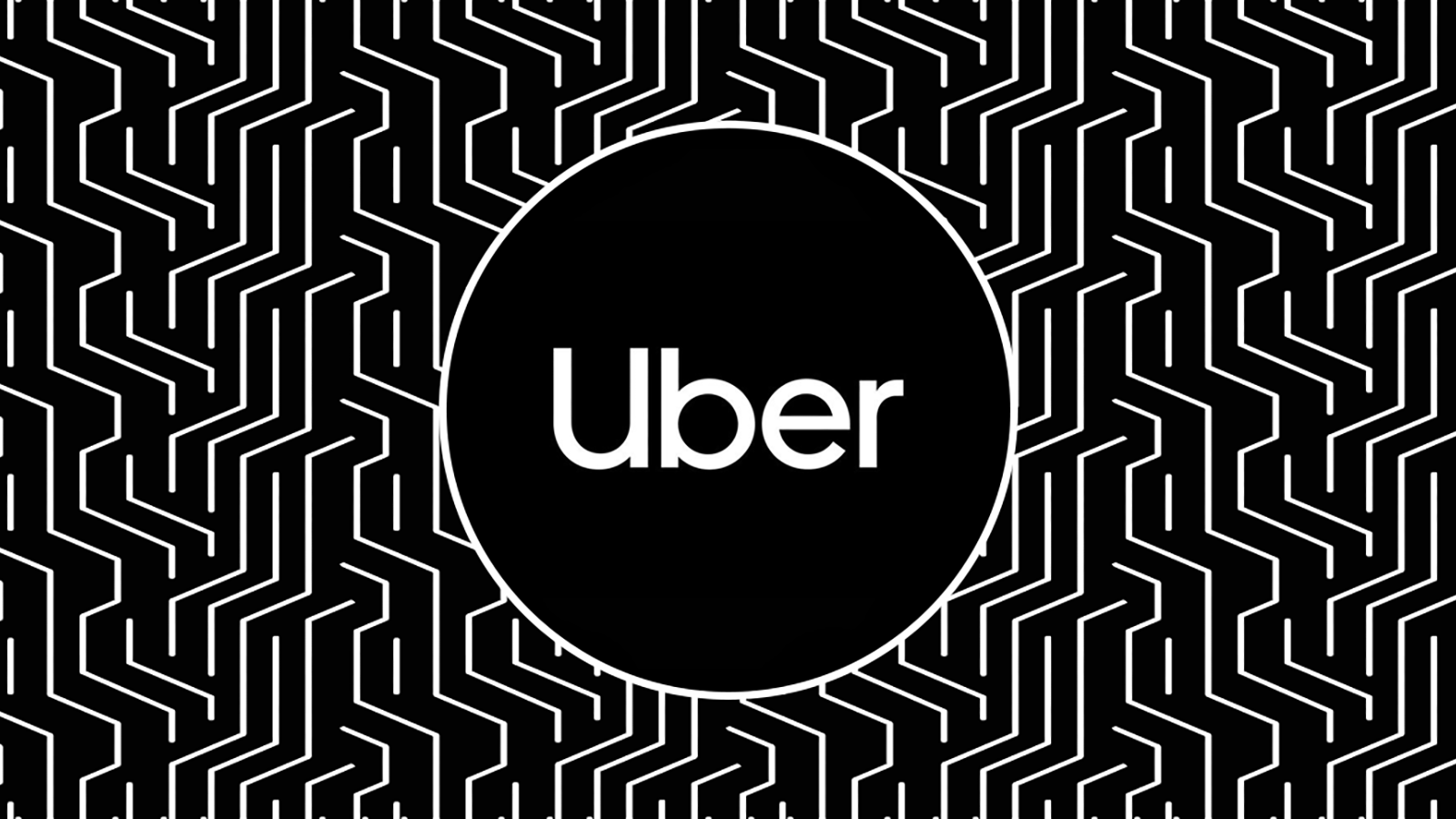
Uber Pass offers discount benefits for Rides and Eats using monthly memberships/subscriptions. But what if you have Uber Pass but don’t want it anymore?
Uber Pass Benefits
Uber Pass is now a monthly membership, so you get to enjoy all of the benefits for a 30-day period. One of the biggest benefits is that you have the freedom to cancel at any time with no additional charges.
Rides: You get a discount on your trips, with a limit of monthly uses.
Eats: You can enjoy free delivery on a specific number of deliveries and other monthly benefits.
Support: You get faster customer support times.
Cancel: You have the option to cancel your Uber Pass at any time.
Uber Pass Cancel Subscription or Unsubscribe?
If you are looking to change up your subscriptions, you might want to know how to cancel Uber Pass online, but then you see a lot of confusing text about “deactivating,” “unsubscribing,” or “canceling” and figuring out which one applies suddenly seems complicated.
Thankfully, it doesn’t have to be.
Deactivate: How to Cancel Uber Pass During the First 30 Days
If you recently signed up for Uber Pass, you’ll have a membership free of charge for 30 days from the time you sign up. This is considered your activation phase. Your subscription will automatically renew and charge the payment method you have on file once you surpass that activation phase.
If, during the activation phase, you realize that the service isn’t working for you, you can deactivate your pass. Deactivation cancels any automatic renewal options after that 30-day window.
How to Deactivate
Open the app menu
Select “Uber Pass”
Uncheck your “Automatic Renewal” option
Uber Pass Cancel or Change Payment Method?
In some cases, you might be asking, “How do I cancel Uber Pass,” but really, you just want to update or delete your payment method. For Eats, depending on where you live, you can change payment methods to include cash, credit cards, or PayPal. Whichever method is selected gets charged when orders are delivered. For Rides, you can add credit cards, debit cards, or PayPal accounts.
Add a New Payment Method
If you want to add or change the current payment method used for your Uber Pass, click on the account button either on a computer or from your phone, and make your way to the wallet.
From there, click “Add Payment.” This will give you several options for adding new payment methods.
Scan a Card
You can scan a card using your phone by tapping the camera icon.*
Make sure the four corners of the camera function are aligned perfectly with the four corners of your credit card or debit card. The four corners should turn green when this happens.
Scanning the card takes pictures of the card numbers and letters, but you still have to enter the expiration date, CVV, and billing zip code. Once that’s done, you can press save and switch your monthly subscription to the new payment method.
*Note: Your phone might require permission for the Uber Pass app to activate your camera.
Enter a Card Manually
Instead of using your camera, you can type in the card number, name, expiration date, CVV number, and billing zip code.
Then hit save and use the new card for your membership.
Update Card Info
If you want to update an existing card because you got a replacement card for one that expired or you changed the zip code, navigate your way to the account settings in the app and the wallet, and pick the current payment method you want to change.
Tap “Edit” next to the payment method
Change whichever items need updating
Hit “Save”
How to Cancel Uber Pass and Get a Refund
If you want to figure out how to cancel your Uber Pass and get an Uber Pass refund, you have to be aware of whether you are canceling, unsubscribing, or deactivating.
| Type | Details |
|---|---|
| Activation Phase | If you are in your 30-day activation phase, you haven’t been charged anything yet, so you don’t need a refund. |
| Unsubscribe | You can unsubscribe and change the payment method or frequency, such as adjusting from a monthly fee to an annual fee or vice versa. For this, you won’t get any money back either, but you can exercise more control over the payment schedule. |
| Cancel | If you no longer want to use the service, you have to cancel within 48 hours prior to your next scheduled payment. |
Can’t figure out how to cancel Uber Pass and get a refund? That’s because they don’t refund the money you have already paid toward a monthly subscription. The upside is you get to enjoy the service until your current subscription expires.
Uber Pass Cancel: What to Do When You Don’t Want Rides or Eats Anymore
Uber Pass was a feature you could purchase as a user until the end of 2021. Now that service is a membership to which you can subscribe. The membership still offers discounts on Rides and Eats, but you pay a flat rate of $9.99 per month or $99.99 per year.
How to Cancel Uber Pass Online: The Fastest Way
Figuring out how to cancel an Uber Pass subscription from a computer is easy. Just make sure you cancel 48 hours before your next scheduled payment.
Tap on your profile.
Click “Uber Pass.”
Tap “Manage Membership.”
Click “End Membership.”
Tap “Leave Uber Pass” to completely cancel.
Once you cancel, you can still use the benefits of your subscription until the end of your current billing cycle.
Three Quick Steps: How to Cancel Uber Pass on iPhone
If you use your phone, you can still learn how to cancel Uber one pass in a few short steps. If you cancel through the app, you need to make sure you do so at least 48 hours before your upcoming payment to avoid an additional charge.
Go to your “Settings.”
Tap on “Uber Pass.”
On the right side, opposite the subscription, you can click “Edit” or “Manage Membership.”
Once you cancel, you should see a red expiration date listed under Uber Pass in your settings when you refresh the app.
How Do I Cancel Uber Pass on an Android?
The process for figuring out how to cancel Uber Pass on an Android is even easier.
Tap the icon in the corner of your app.
Open the Uber Pass hub by clicking on the app.
Scroll to “Manage Membership”
Click “End Membership.”
Uber Pass Hiccups: What If My Card Has a New Number?
You can’t edit debit or credit card numbers once they are added to your Uber Pass account. However, you can delete cards from your account and update new card information if there is a corresponding new card number.
Head to your account on a phone or computer
Click “Wallet”
Select the card you want to remove
Tap the three dots in the top right corner
Click “Delete”
You will know when a card has been successfully deleted because it will no longer appear on your account or be charged in the future.